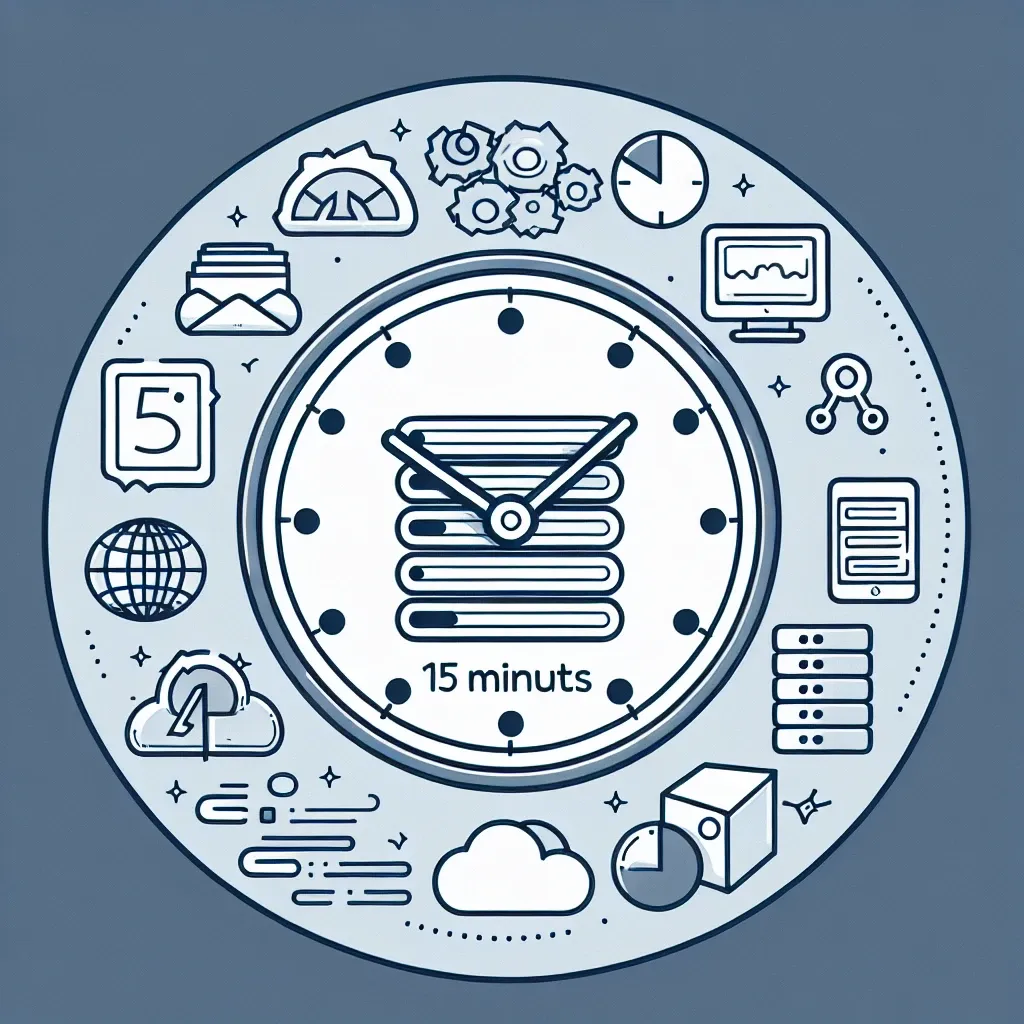Deploying a web application to the cloud can seem like a daunting task, but with Amazon Web Services (AWS), you can streamline the process and have your app live in just 15 minutes. This comprehensive guide will walk you through the essential steps to deploy your web app to AWS, ensuring a smooth and efficient transition. Whether you're a seasoned developer or a beginner, this guide will provide you with the knowledge and tools needed to get your application up and running in no time.
Why Choose AWS for Web App Deployment?
AWS offers a robust and scalable infrastructure that can handle any web application, from small startups to large enterprises. Here are some key benefits of using AWS for deployment:
- Scalability: Easily scale your resources up or down based on traffic demands.
- Cost-Effective: Pay only for what you use with no upfront costs or long-term commitments.
- Reliability: AWS has a proven track record of uptime and reliability, ensuring your app stays accessible.
- Security: Benefit from advanced security features and compliance certifications.
- Global Reach: Deploy your app across multiple regions to provide a better user experience worldwide.
Prerequisites for Deploying Your Web App to AWS
Before you start deploying your web app to AWS, ensure you have the following prerequisites in place:
- AWS Account: Sign up for an AWS account if you don't already have one. You can create a free tier account to get started.
- Web Application: Have your web application ready for deployment. Ensure it is packaged and configured correctly.
- AWS CLI: Install the AWS Command Line Interface (CLI) on your local machine. This is a powerful tool for managing AWS services from the command line.
- GitHub Repository: If you are using a code repository, ensure it is set up and your application code is committed.
- Domain Name: Have a domain name ready for your application. You can manage this through AWS Route 53 or another domain registrar.
Step-by-Step Guide to Deploy a Web App to AWS in 15 Minutes
Step 1: Create an AWS EC2 Instance
Amazon Elastic Compute Cloud (EC2) is a web service that provides secure, resizable compute capacity in the cloud. To create an EC2 instance:
- Log in to your AWS Management Console.
- Navigate to the EC2 Dashboard.
- Click on 'Launch Instance' and choose an Amazon Machine Image (AMI) that suits your application. For most web apps, the Amazon Linux 2 AMI or Ubuntu Server 20.04 LTS are good choices.
- Select an instance type. For a small web app, the t2.micro instance (available in the free tier) should suffice.
- Configure instance details, such as the number of instances and network settings.
- Add storage if needed. The default 8GB should be enough for a basic web app.
- Tag your instance for easier management. For example, you can use the key 'Name' and value 'MyWebApp'.
- Set up a security group to allow traffic on the necessary ports (e.g., HTTP/80 and HTTPS/443).
- Review and launch your instance. Be sure to download your key pair (pem file) for SSH access.
Step 2: Connect to Your EC2 Instance
Once your EC2 instance is running, you need to connect to it to install and configure your web application.
- Open the terminal on your local machine.
- Use the SSH command to connect to your EC2 instance. Replace 'your-key.pem' with your key file and 'your-ec2-public-dns' with your instance's public DNS name.
ssh -i "your-key.pem" ec2-user@your-ec2-public-dns - If you are using an Ubuntu instance, the command would be:
ssh -i "your-key.pem" ubuntu@your-ec2-public-dns
Step 3: Install and Configure a Web Server
For this guide, we will use Apache, a popular and reliable web server. Here's how to install and configure Apache:
- Update your package manager:
sudo yum updateor for Ubuntu:
sudo apt update - Install Apache:
sudo yum install httpdor for Ubuntu:
sudo apt install apache2 - Start the Apache service:
sudo systemctl start httpdor for Ubuntu:
sudo systemctl start apache2 - Enable Apache to start on boot:
sudo systemctl enable httpdor for Ubuntu:
sudo systemctl enable apache2 - Check the Apache status to ensure it is running:
sudo systemctl status httpdor for Ubuntu:
sudo systemctl status apache2
Step 4: Deploy Your Web Application
Now that your web server is up and running, it's time to deploy your web application.
- Transfer your application files to the EC2 instance. You can use the SCP (Secure Copy Protocol) command:
scp -i "your-key.pem" -r /path/to/your/app ec2-user@your-ec2-public-dns:/home/ec2-useror for Ubuntu:
scp -i "your-key.pem" -r /path/to/your/app ubuntu@your-ec2-public-dns:/home/ubuntu - SSH back into your EC2 instance and navigate to the Apache root directory:
cd /var/www/html - Copy your application files to the root directory:
sudo cp -r /home/ec2-user/your-app/* .or for Ubuntu:
sudo cp -r /home/ubuntu/your-app/* . - Set the appropriate permissions for your application files:
sudo chown -R apache:apache /var/www/htmlor for Ubuntu:
sudo chown -R www-data:www-data /var/www/html - Restart Apache to apply the changes:
sudo systemctl restart httpdor for Ubuntu:
sudo systemctl restart apache2
Step 5: Configure a Domain Name
Using a domain name makes it easier for users to access your web application. Here’s how to configure a domain name with AWS Route 53:
- Go to the Route 53 Dashboard in the AWS Management Console.
- Create a new hosted zone for your domain name.
- Add a new record set to point to your EC2 instance. Use an A record and specify the Elastic IP address of your EC2 instance.
- Update your domain registrar's nameservers to use the ones provided by Route 53.
- Wait for the DNS changes to propagate. This can take a few minutes to a few hours.
Step 6: Secure Your Web Application
Security is a critical aspect of web application deployment. Here are some steps to secure your app on AWS:
- Install and configure a firewall to restrict access to only necessary ports.
- Enable HTTPS using AWS Certificate Manager (ACM) and an Elastic Load Balancer (ELB).
- Set up AWS WAF (Web Application Firewall) to protect your app from common web exploits and bots.
- Regularly update your server and application to patch security vulnerabilities.
Step 7: Monitor and Maintain Your Application
Once your web app is live, it's important to monitor its performance and maintain it for optimal operation:
- Amazon CloudWatch: Use CloudWatch to monitor your EC2 instance and application metrics.
- AWS CloudTrail: Enable CloudTrail to log and track API calls and user activity.
- Automated Backups: Set up automated backups using AWS Backup to ensure data integrity.
- Regular Maintenance: Schedule regular maintenance to update your server and application.
Conclusion
Deploying a web application to AWS in just 15 minutes is not only possible but also highly efficient. By following the steps outlined in this guide, you can quickly set up and configure an EC2 instance, install a web server, deploy your app, configure a domain name, secure your application, and monitor its performance. AWS provides a powerful and flexible platform that can help you bring your ideas to life with minimal effort and maximum speed. Whether you're a solo developer or part of a large team, this guide will help you get your web app up and running in no time.
Remember, the key to a successful deployment is preparation and attention to detail. Take the time to understand each step and tailor it to your specific needs. With AWS, you have the tools and support to make your web application deployment a breeze.
Happy coding and deploying!